Combine multiple PDF files into one from command line in Mac
Recently I downloaded some reference materials that came in a bunch of PDF files. I wanted to stitch them into one file so I can read or print more comfortably. I knew I can do this with the Preview app by drag-and-dropping multiple PDF files in the order I wanted to combine. Since I had few dozen files, I wasn’t interested in doing this manually. If Preview can do it, there must be some ways to do that from command line too. That way, I can automate this with a bash script to go over mulitple files. The solution turned out much simpler than I thought, thanks to this post.
macOS uses the python script /System/Library/Automator/Combine\ PDF\ Pages.action/Contents/Resources/join.py to combine multiple PDF into one. The same script can be executed from command line too.
The syntax for this script goes like this: join.py -o OUTPUT_FILE [FILE1] [FILE2] [FILE3]..., with options to shuffle pages and also print verbose information to standard error.
Here are the comments, taken from the file.
# join
# Joing pages from a a collection of PDF files into a single PDF file.
#
# join [--output <file>] [--shuffle] [--verbose]"
#
# Parameter:
#
# --shuffle
# Take a page from each PDF input file in turn before taking another from each file.
# If this option is not specified then all of the pages from a PDF file are appended
# to the output PDF file before the next input PDF file is processed.
#
# --verbose
# Write information about the doings of this tool to stderr.
Since I had multiple files to combine, I used the bash command substitution to include files in a specific order when I ran the join script. That worked out great.
$ /System/Library/Automator/Combine\ PDF\ Pages.action/Contents/Resources/join.py -o notes.pdf $(ls -rt)


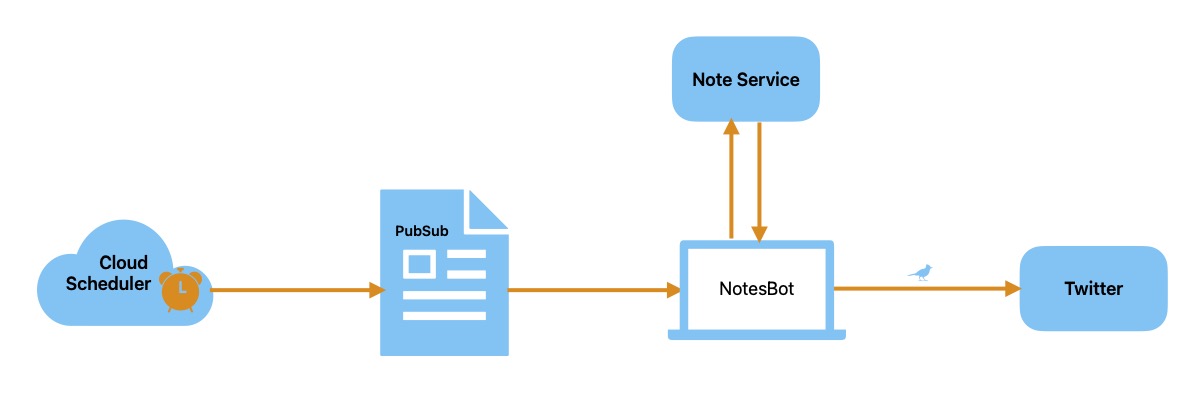
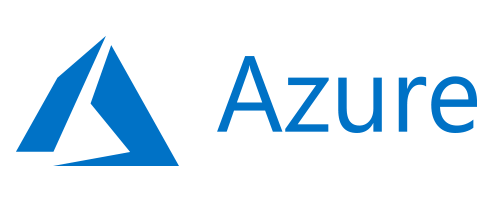

Comments