Using vscode remote-ssh with a multipass vm
When working with multipass Ubuntu VMs, the standard way is to use multipass shell [vmname]. I often switch between my mac and the Ubuntu VM for different experiments. I wanted to connect VSCode to my Ubuntu VM over remote-ssh so I can have relevant extensions installed directly in the VM and have more native environment. Multipass VMs are set up with key based authentication and the default keys are available at /var/root/Library/Application\ Support/multipassd/ssh-keys/id_rsa on macOS installations. Due to System Integrity Protection, contents under /var/ requires root access.
➜ ~ ls /var
/var
➜ ~ ls /var/root/Library/Application\ Support/multipassd/ssh-keys/id_rsa
ls: /var/root/Library/Application Support/multipassd/ssh-keys/id_rsa: Permission denied
➜ ~ sudo ls -l /var/root/Library/Application\ Support/multipassd/ssh-keys/id_rsa
-r-------- 1 root wheel 1704 Aug 17 2020 /var/root/Library/Application Support/multipassd/ssh-keys/id_rsa
➜ ~ sudo ls -l /var/root/Library/Application\ Support/multipassd/ssh-keys/id_rsa
With the ssh key and the IP, we can then ssh into the VM.
➜ ~ multipass info ubuntu-lts
Name: ubuntu-lts
State: Running
IPv4: 192.168.64.2
Release: Ubuntu 20.04.3 LTS
Image hash: 9885804a77e0 (Ubuntu 20.04 LTS)
Load: 0.10 0.04 0.08
Disk usage: 2.8G out of 4.7G
Memory usage: 728.6M out of 976.9M
Mounts: /Users/deepan => Home
UID map: 501:default
GID map: 20:default
➜ ~ sudo ssh -i "/var/root/Library/Application Support/multipassd/ssh-keys/id_rsa" ubuntu@192.168.64.2
Password:
ubuntu@ubuntu-lts:~$ uname -a
Linux ubuntu-lts 5.4.0-94-generic #106-Ubuntu SMP Thu Jan 6 23:58:14 UTC 2022 x86_64 x86_64 x86_64 GNU/Linux
ubuntu@ubuntu-lts:~$
This is little cumbersome though. We could copy the key to another location but will have to update the permissions to provide non-root access anyway. So I preferred to have a separate key instead of using the default one with root permissions. I created a new key pair with ssh-keygen and added the public key to .ssh/authorized_keys inside the VM. I was then able to connect to the VM over vscode remote-ssh and continue the development as usual.


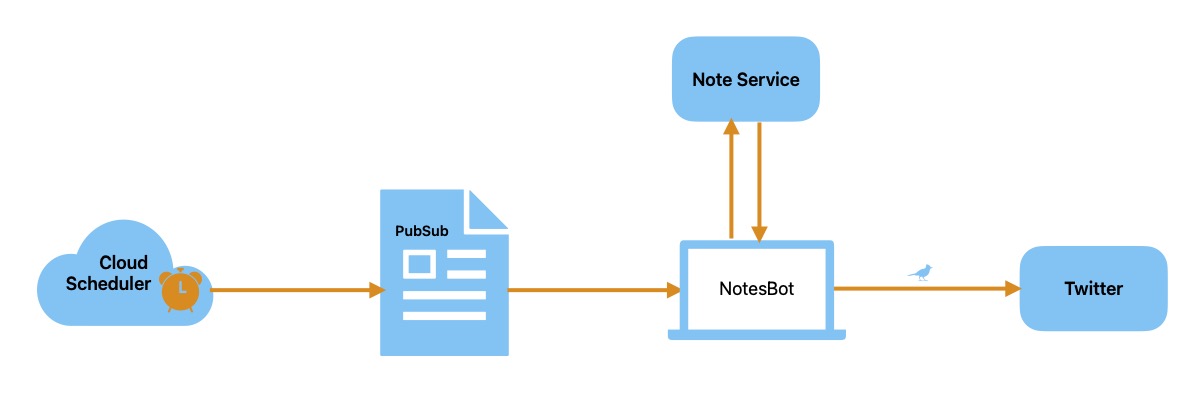
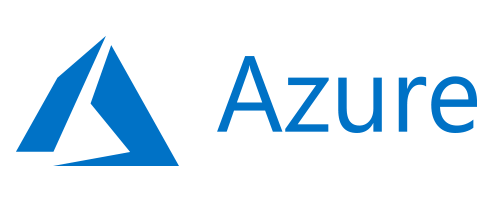

Comments