Update SSH keys to Azure VM
If you are creating a new VM in Azure, you can let Azure create a new SSH key pair or provide your own to be configured in the VM. At times, I just let Azure create the keys and I save the private key for logging into the VM from my local machine. All was well until I lost the key one day. I followed the below steps to update the keys with the existing user account on my Ubuntu VM running on Azure. Noting them down here for future reference.
- Login to Azure Portal and connect to Cloud Shell (alternatively you can use Azure CLI if Azure CLI is installed on your local machine)
- Generate a new key pair (specify a name for the new key and the user name when running ssh-keygen. The option -f is optional here. When unspecified, it defaults to id_rsa). Use additional passphrase for added security.
$ ssh-keygen -m PEM -t rsa -b 4096 -f ~/.ssh/<new-key-name> -C <username>
- Update the user account with the new key. This will update the VM configuration and update authorized_keys with the provided public key. More details here. See the instance overview or description to find the resource-group-name of the VM.
$ az vm user update \
--resource-group <resource-group-name> \
--name <instance-name> \
--username <username> \
--ssh-key-value ~/.ssh/<new-key-name>.pub
- After this, you can ssh to the VM from Cloud Shell
- Download the private key from the Cloud Shell
- SSH to the VM from local machine using
ssh username@<public-ipaddr-or-fqdn-of-vm> -i <path-to-private-key-file>


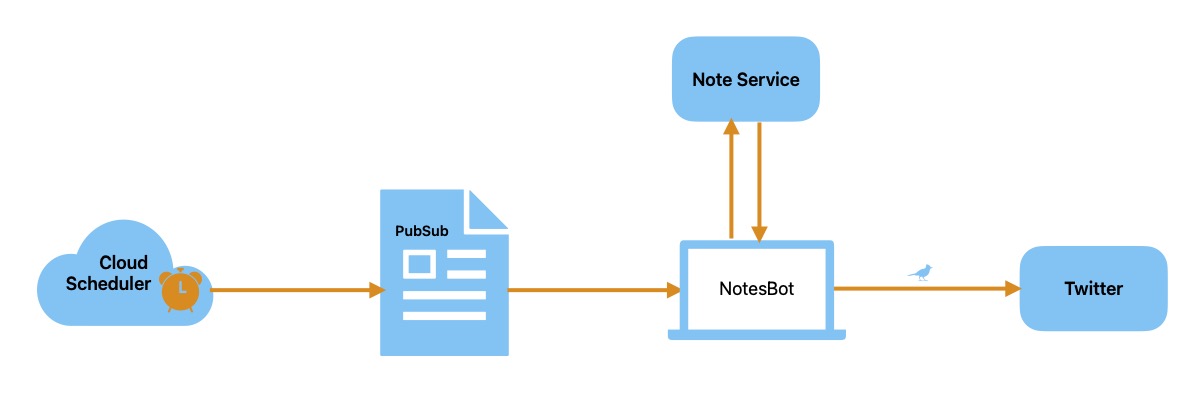
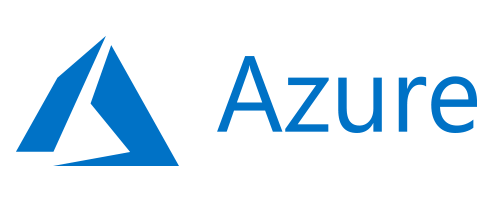

Comments